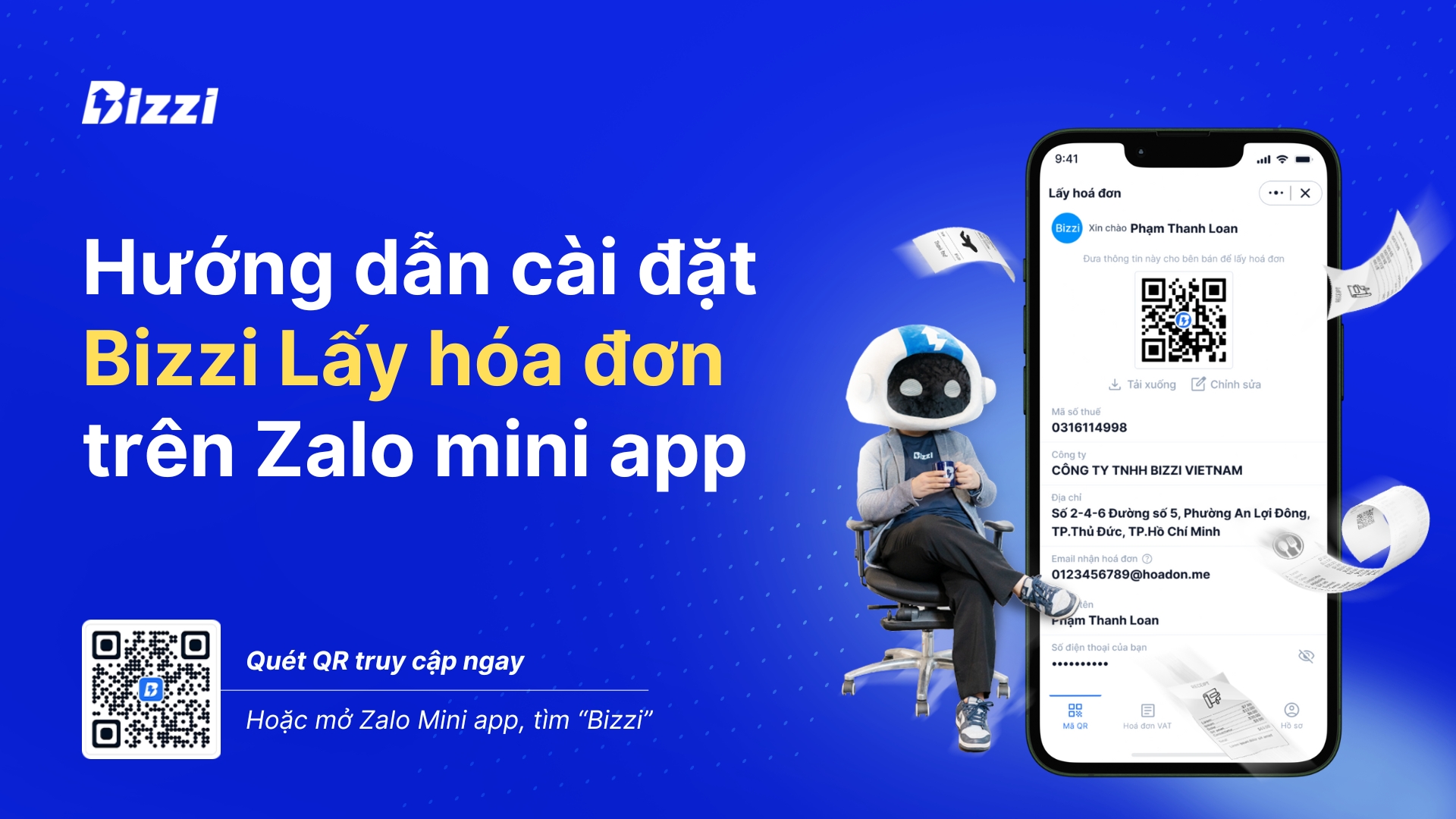Managing VAT invoices has never been easier with the Bizzi Get Invoice mini app on Zalo. With a few simple steps, you can automatically check the validity of invoices, share them with colleagues and manage them effectively.
This article will guide you step by step to install and use the mini app quickly and conveniently.
Create invoice information on Bizzi application Get invoice
Step 1: Access the Bizzi mini app Get invoice on Zalo
Method 1: To access, you can go to the link https://zalo.me/s/2688545952889096896/
Method 2: Scan the QR code of the mini app in the picture
Method 3: Open Zalo app > go to Mini App > Search “Bizzi” > Select mini app “Bizzi Get Invoice"
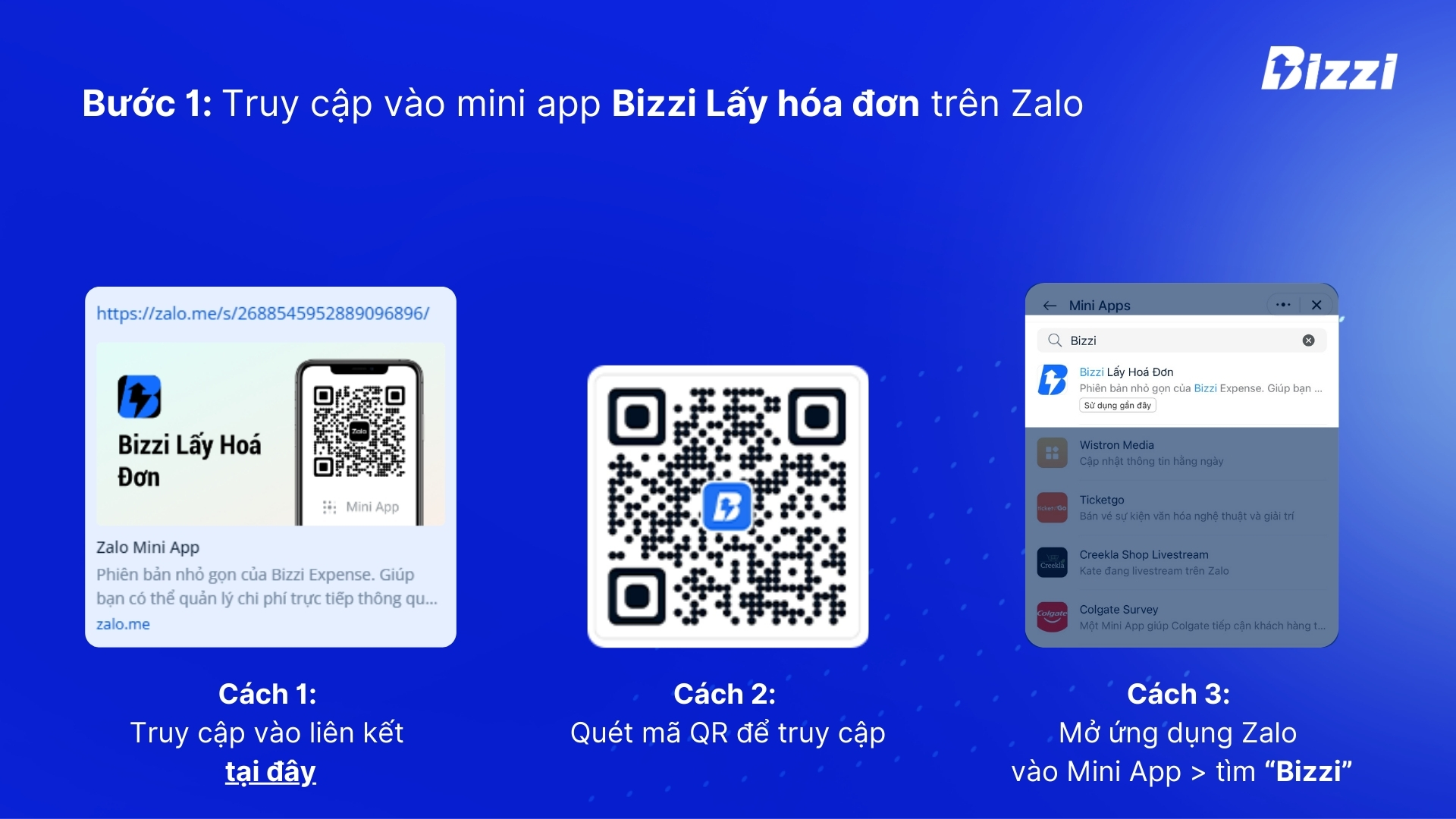
Step 2: Update access rights
After accessing, the application displays the screen “Create invoice information”
Select “Create invoice information” to allow the application to access information about your account name and phone number.
Application Bizzi Get Invoice need to access the information below from your Zalo account to serve you during use
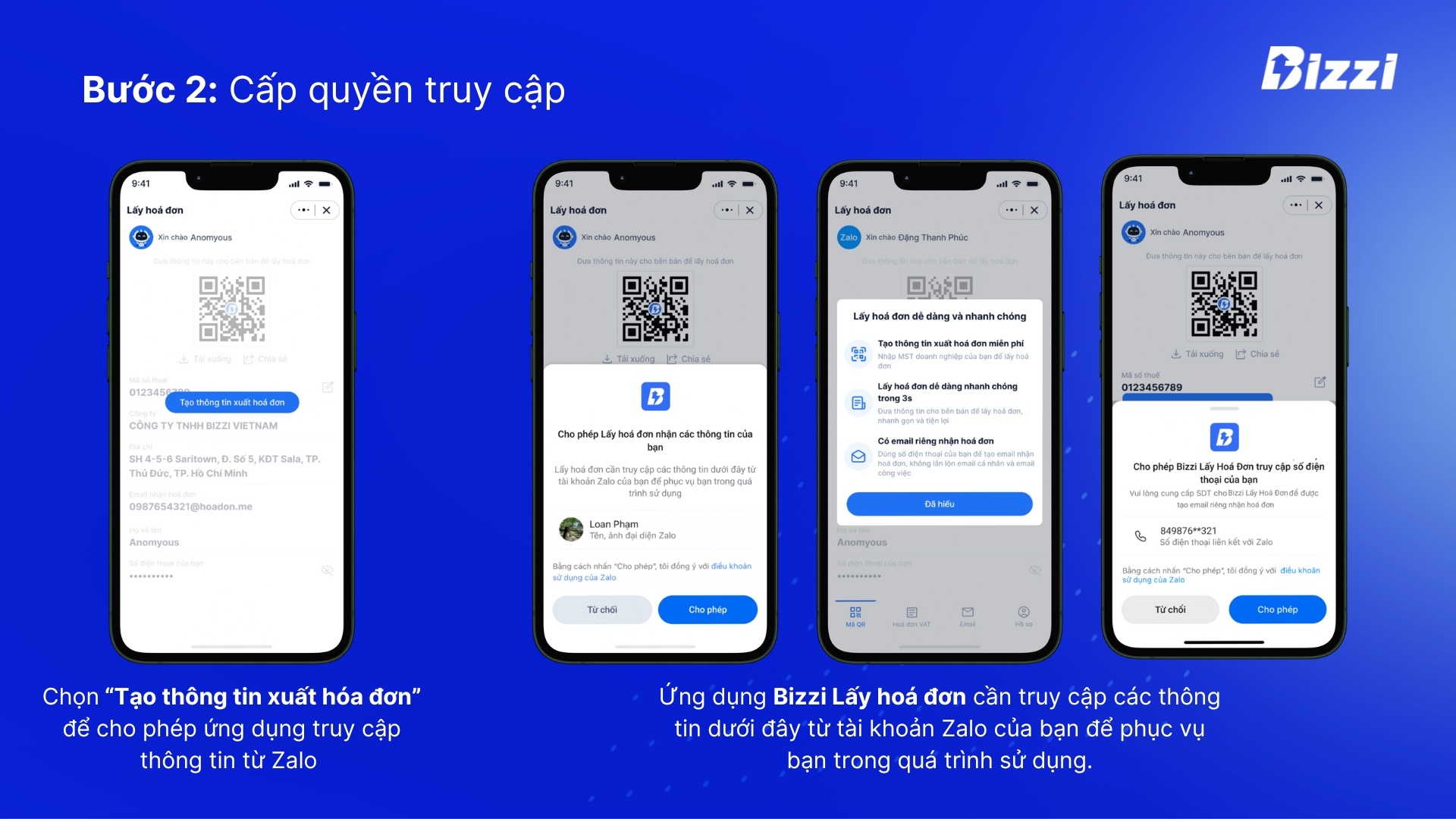
Step 3: Enter the correct tax code of the company you are working for and select "Check"
The system will automatically search for your company name and address information from the General Department of Taxation database. If the information displayed is correct, click "Confirm" to continue.
Here, you have successfully created invoice information in “Bizzi Get the Bill” on Zalo mini app
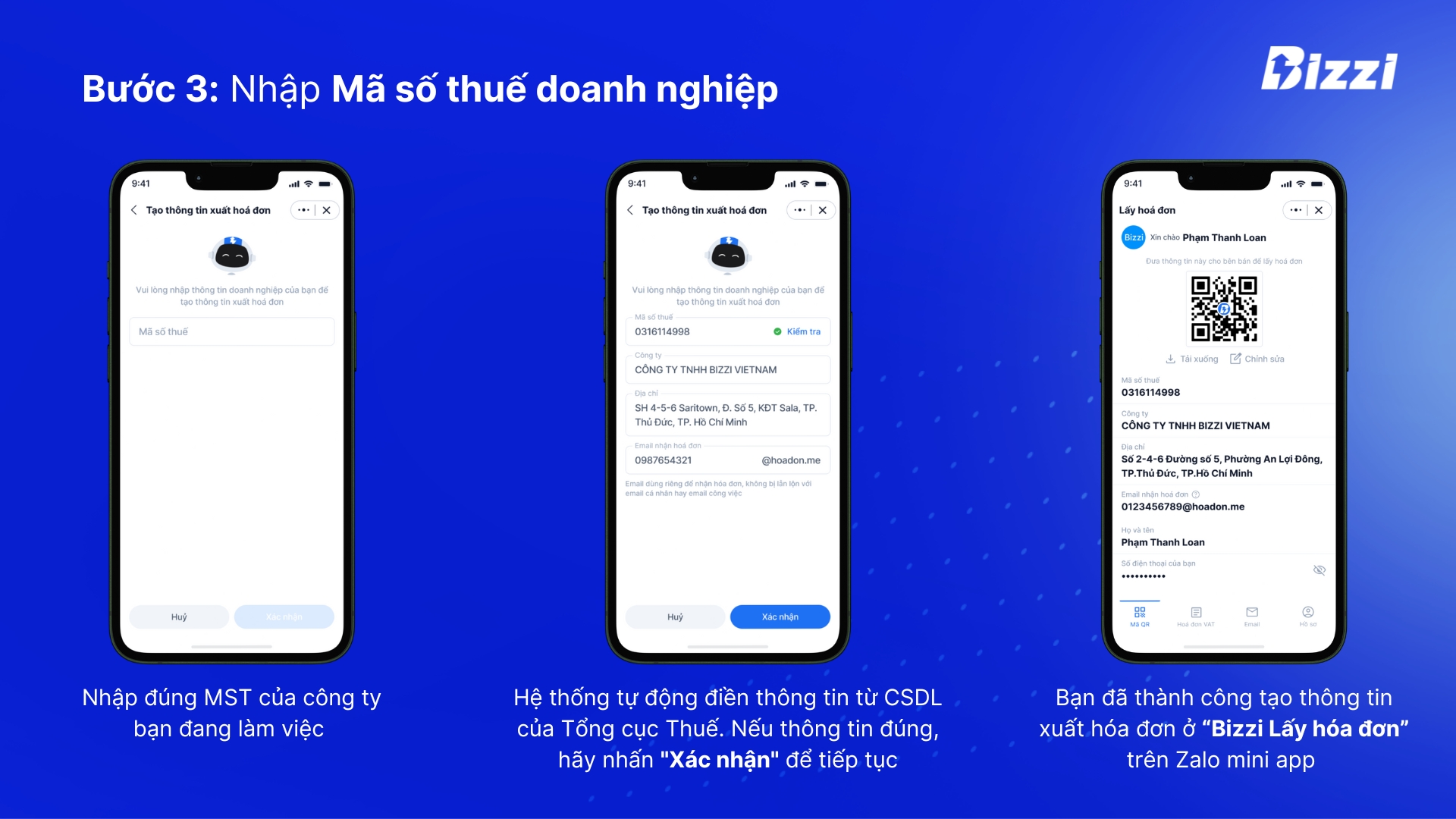
After installation, to access “Bizzi Get the Bill” Quickly, you can pin the mini app to the home screen following the instructions below:
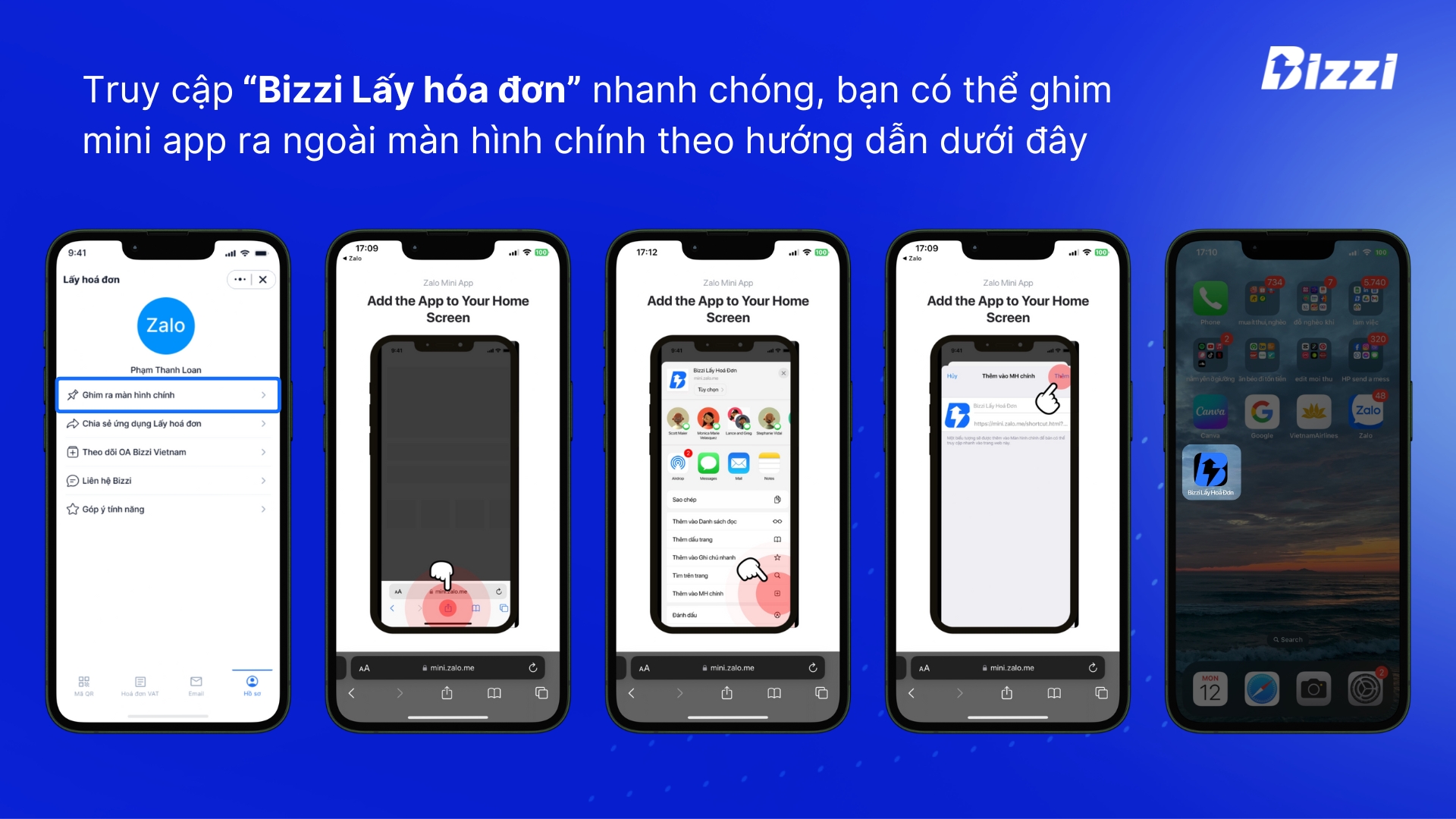
- What is the email hoadon.me used for?
This email is used to send electronic invoices to you. You can store and manage invoices here. The email is used exclusively for receiving invoices, not to be confused with personal or work email.
- Can hoadon.me email be changed?
You cannot change the domain name @hoadon.me address, you can only change the email name
Receive invoices from vendors and automatically check them instantly
When you need the seller to issue a VAT invoice to bring back to the accountant, please bring the invoice information screen to “Bizzi Get the Bill” on the previously created Zalo mini app.
When there is a new bill, the application will notify you via Bizzi Vietnam's Zalo OA page. You can check the bill details in the section “VAT invoice” or "E-mail".
- In the section Email, you will receive a new invoice email automatically from the seller. The mailbox statuses are displayed: processed, not processed, duplicated
Application “Bizzi Get the Bill” Only shows the 10 latest invoices/emails. To view older invoices, users can view them in the Bizzi Expense app.
- In the section VAT invoice, the application will automatically check the validity of the invoice with the Tax system. The check result will be displayed immediately on the application, corresponding to each invoice according to status:
- Valid: Invoices are in accordance with the law.
– Invalid: Invoice has information error when checked with General Department of Taxation.
– Processing: The invoice is being checked by the system.
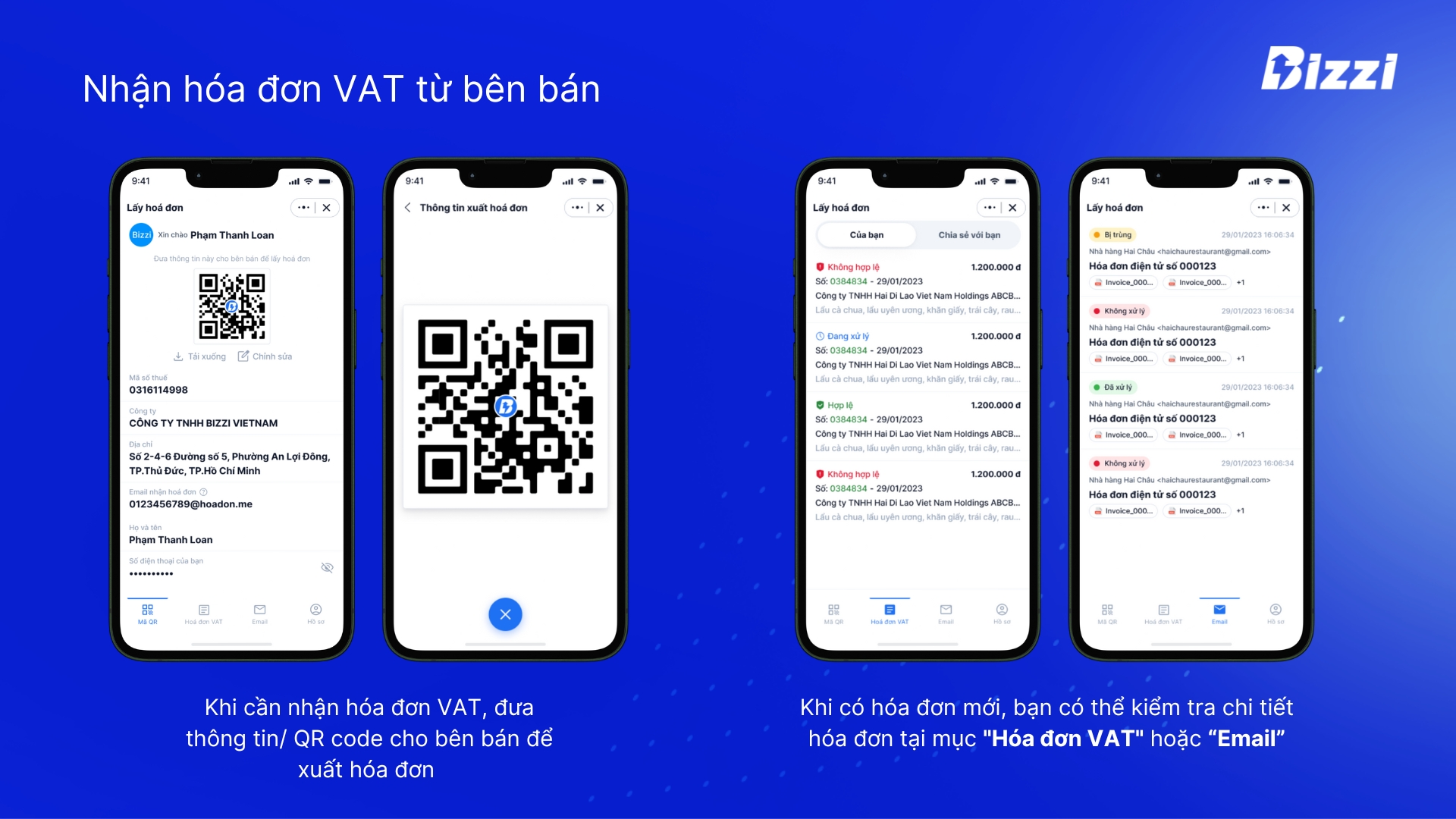
The information is automatically checked for validity:
- Sales unit: Company name, Company tax code, Address
- Purchasing unit: Company name, Company tax code, Address
- Invoice information: symbol, invoice number, receipt date, invoice date
The verification result will be displayed immediately after processing. In case the invoice is invalid, the application will display a red error, you can request the seller to reissue the invoice.
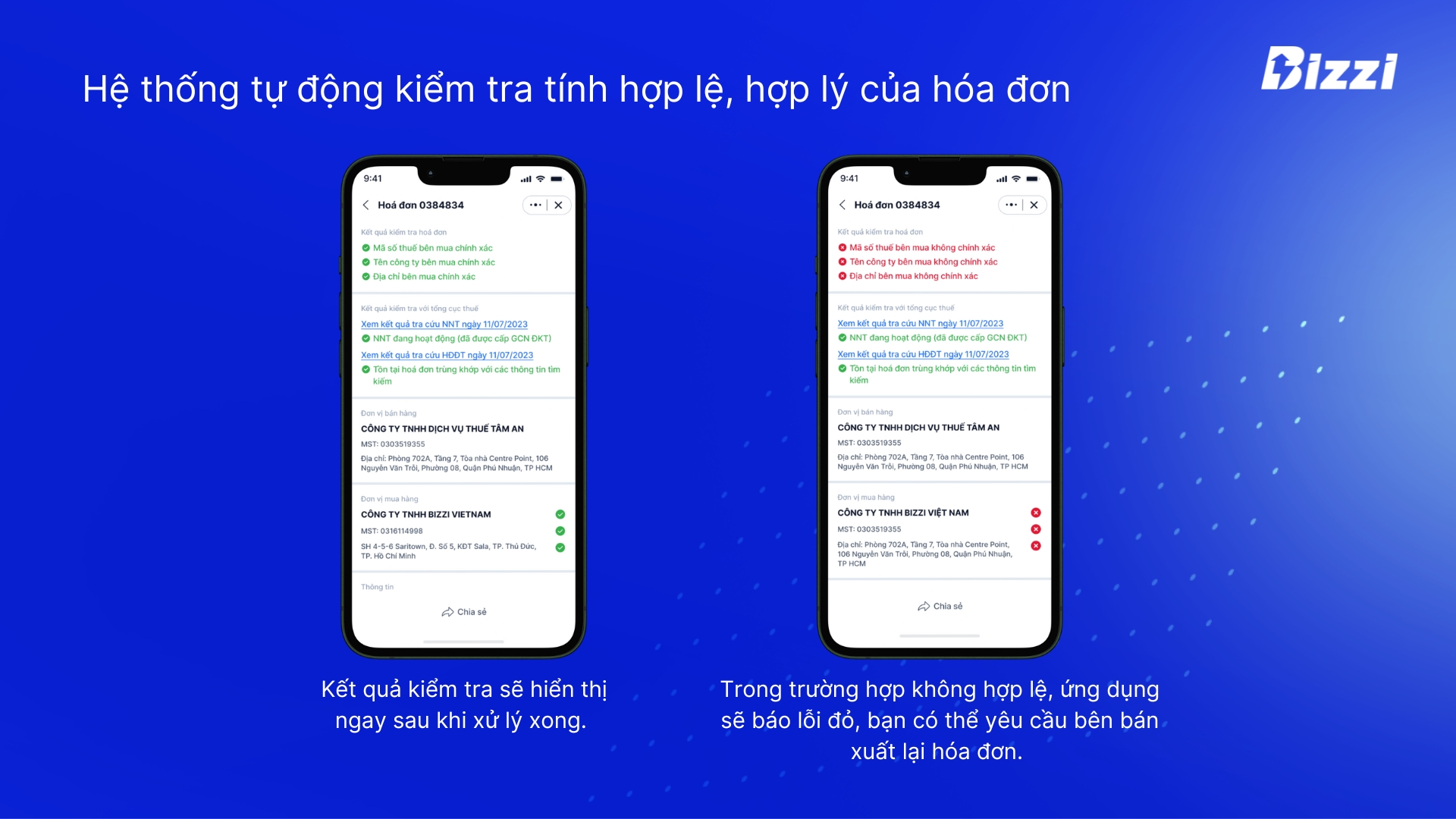
Quickly share invoices with stakeholders
You can share received invoices with your accountant or colleagues with just a few simple steps.
To view the invoice you send, the person you share with needs to create an account on Bizzi Get Invoice. Therefore, the user needs to allow the application Bizzi Get Invoice Access information from Zalo account and create invoice information as instructed above.
Similarly, you can also receive invoices from colleagues.
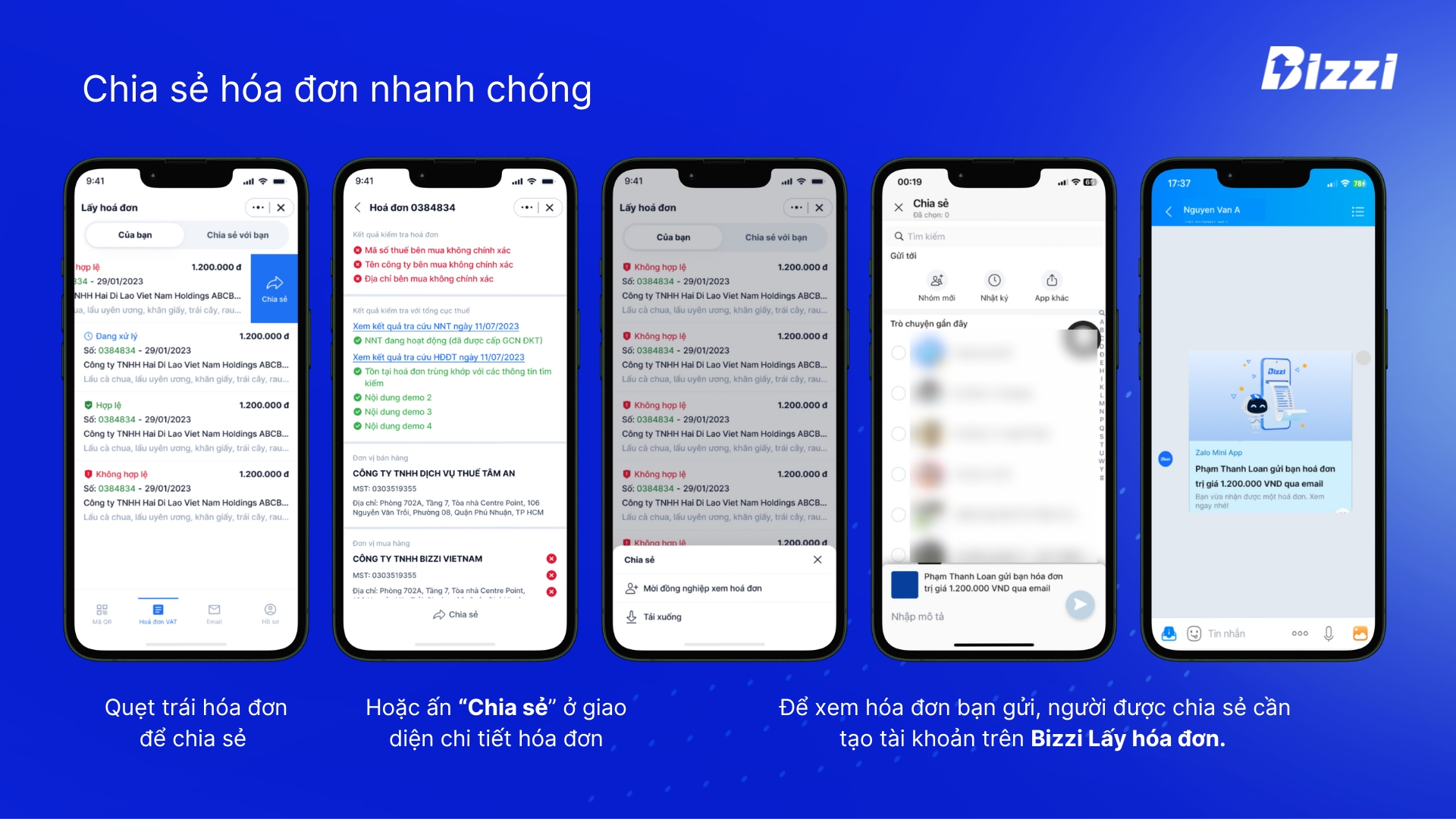
With its superior features, the Bizzi Get Invoice mini app has become a powerful assistant for businesses in managing VAT invoices.
Installing and using the application is very simple, with just a few steps you can control all bills effectively. Experience it now to feel the convenience that the application brings!
Monitor Bizzi To quickly receive the latest information: