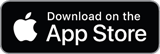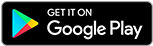Do you want to look up your business tax code but are afraid of having to search in many places? With the development of technology, you can now do this quickly and conveniently right on the familiar Zalo application. Let's learn the simplest way to look up your business tax code with the mini app Bizzi Get Invoice Please!
Index
ToggleWhy choose mini app? Bizzi Get Invoice to look up business tax code?
Looking up business information has never been easier. With the Bizzi Get Invoice mini app, you can save a lot of time and effort. With just a smartphone and the Zalo application, you can immediately access the huge data warehouse of the tax database.
- Save time: No need to visit many different websites. Just have a phone and Zalo application, you can look up anytime, anywhere.
- Simple, easy to use: Intuitive interface, easy to operate.
- Correct information: Data is updated regularly, ensuring reliability.
- Completely free: You can use this service without paying any fees.
Not only stopping at looking up tax codes, Bizzi Get Invoice also provides many other useful features such as viewing invoice information, managing electronic invoices, helping you optimize your workflow and financial management.
How to look up business tax codes using the Bizzi mini app Get invoices on the Zalo app
Step 1: Open Zalo application
- Make sure you have installed and logged in to the Zalo app on your phone.
Step 2: Search for the Bizzi mini app Get invoice
- At the main interface of Zalo, type the keyword "Bizzi Get invoice" in the search box.
- Select the Bizzi Get Invoice mini app from the list of results that appears.
- Or visit the link: https://zalo.me/s/2688545952889096896/
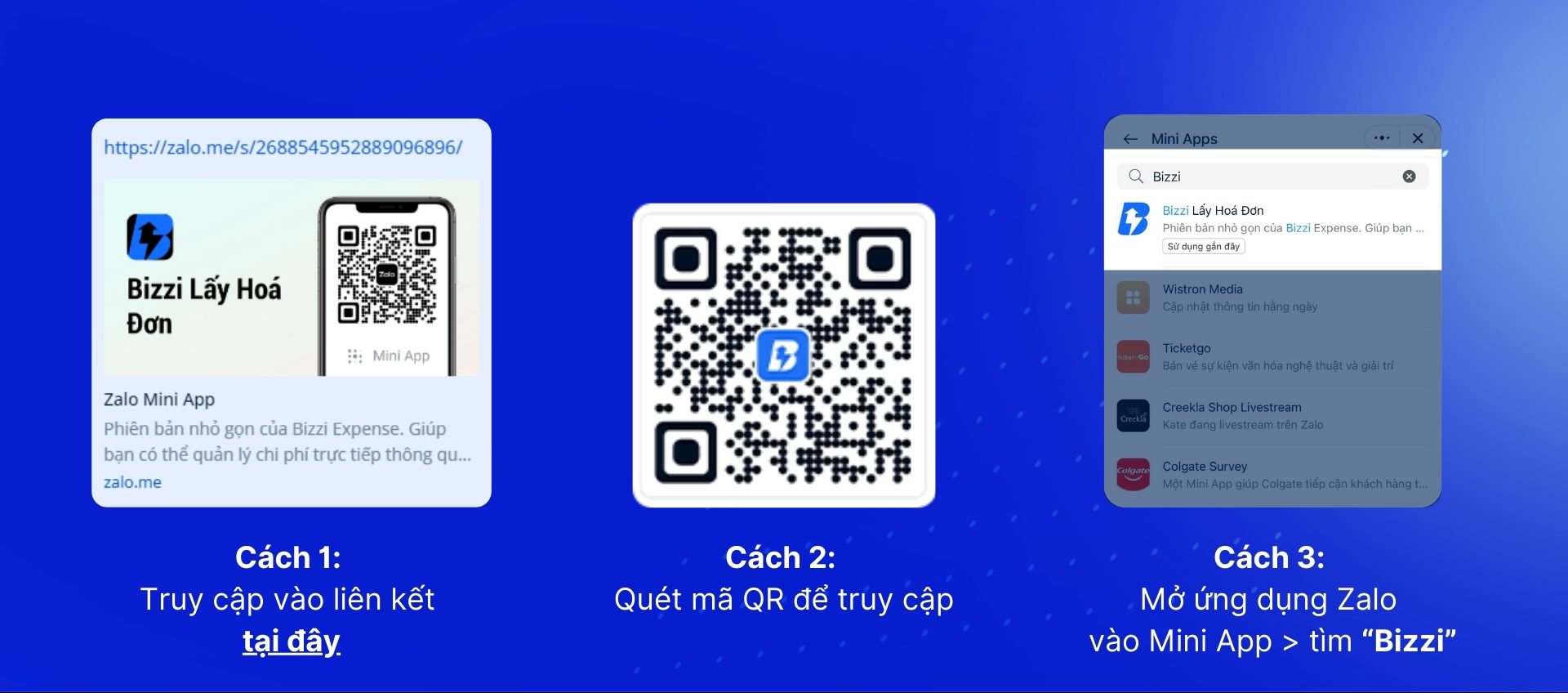
Step 3: Grant access to Zalo mini app
After accessing, the application displays the screen “Create invoice information”
Select “Create billing information” to allow the application to access information about account name and phone number.
Bizzi Get Invoice application needs to access the following information from your Zalo account to serve you during use.
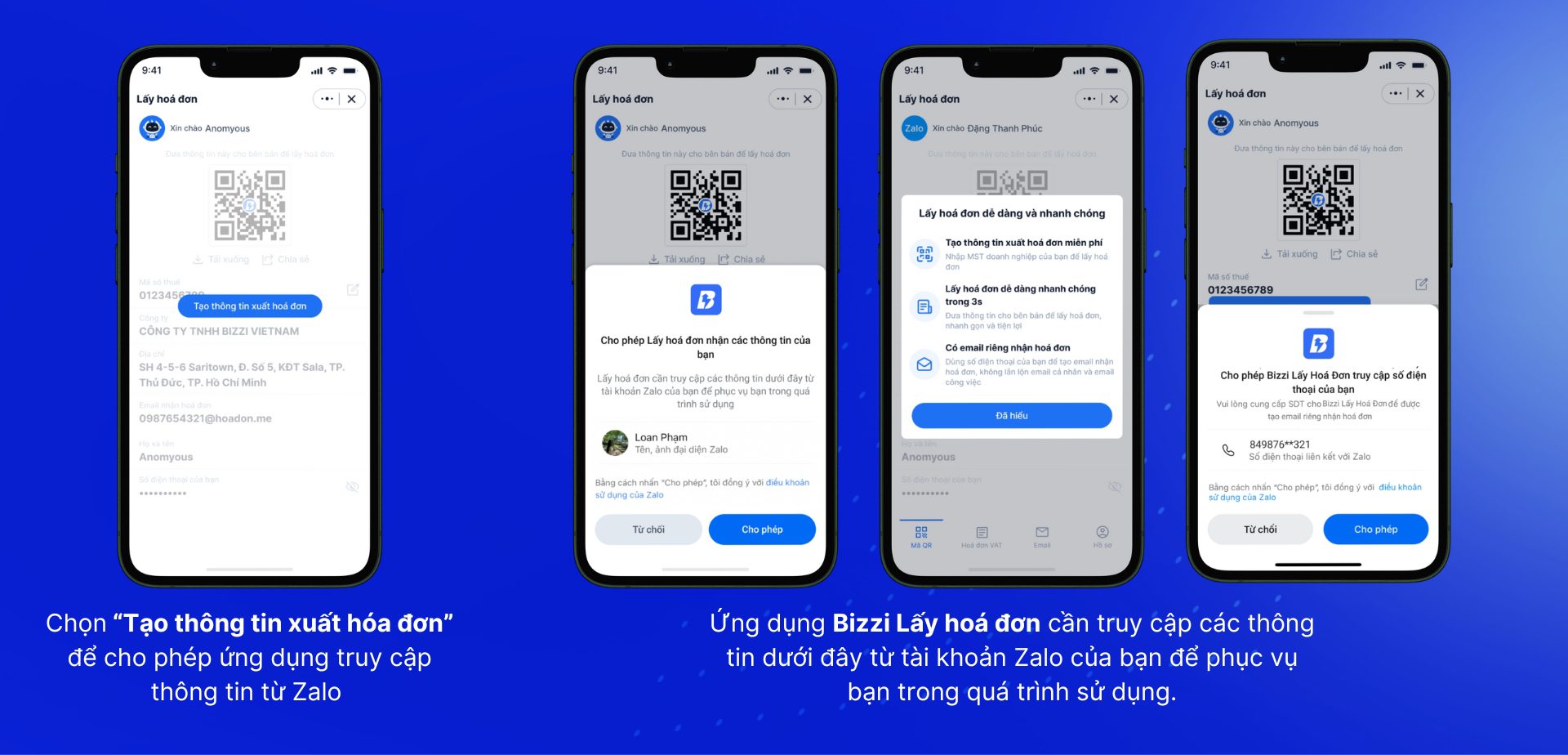
Step 4: Look up tax code
After granting access, the screen displays the Tax Code box. To look up the business tax code, enter the correct tax code and select “Check”
The system will automatically search for your company name and address information from the General Department of Taxation database. If the information displayed is correct, click “Confirm” to continue.
Here, you have successfully looked up the tax code at "Bizzi Get Invoice" on Zalo mini app
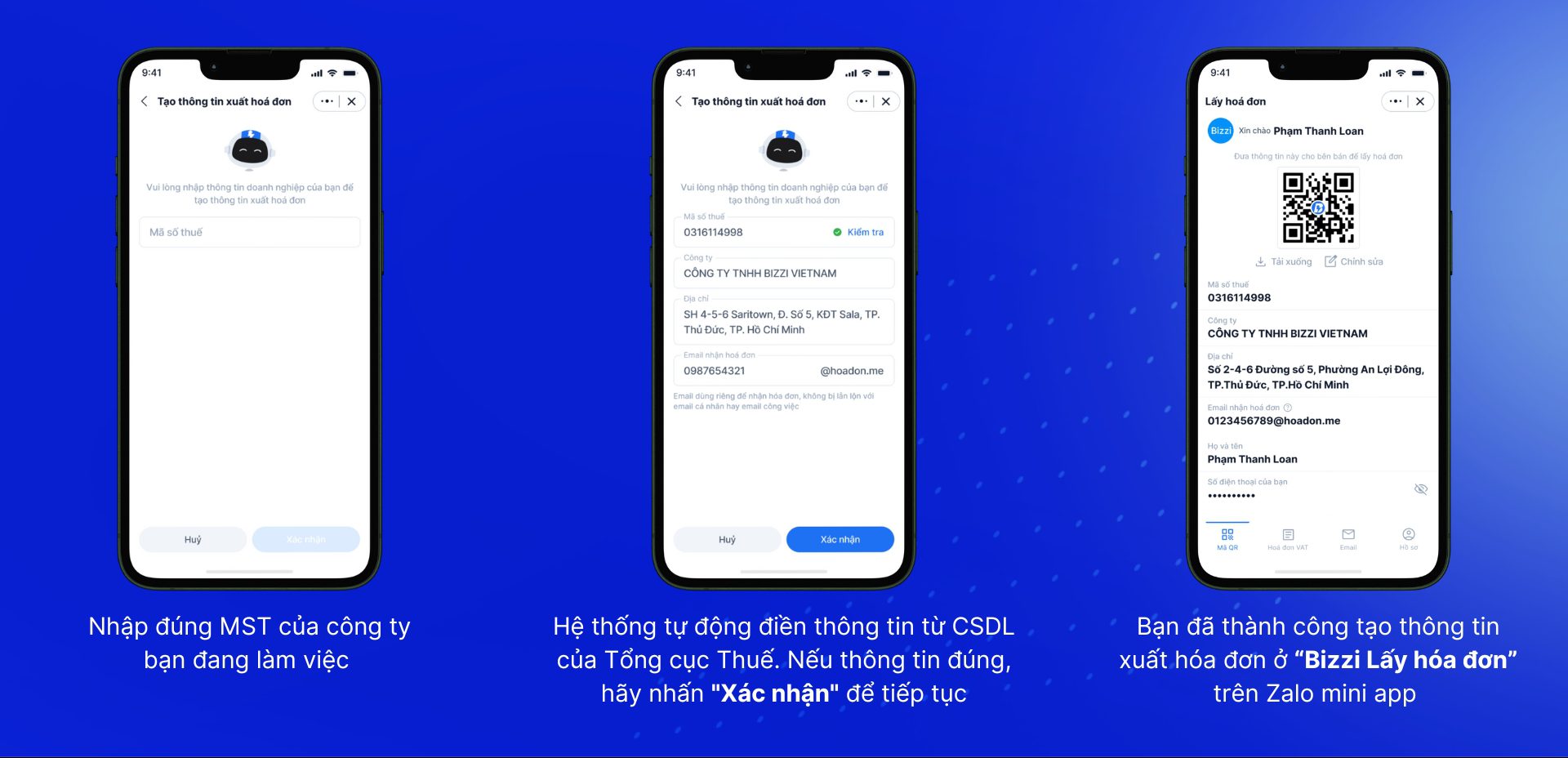
How to get invoice information using Bizzi mini app Get invoice on Zalo app
When you need to get invoice information to give to the seller to issue a VAT invoice, please bring up the invoice information screen in "Bizzi Get Invoice" on the Zalo mini app created earlier.
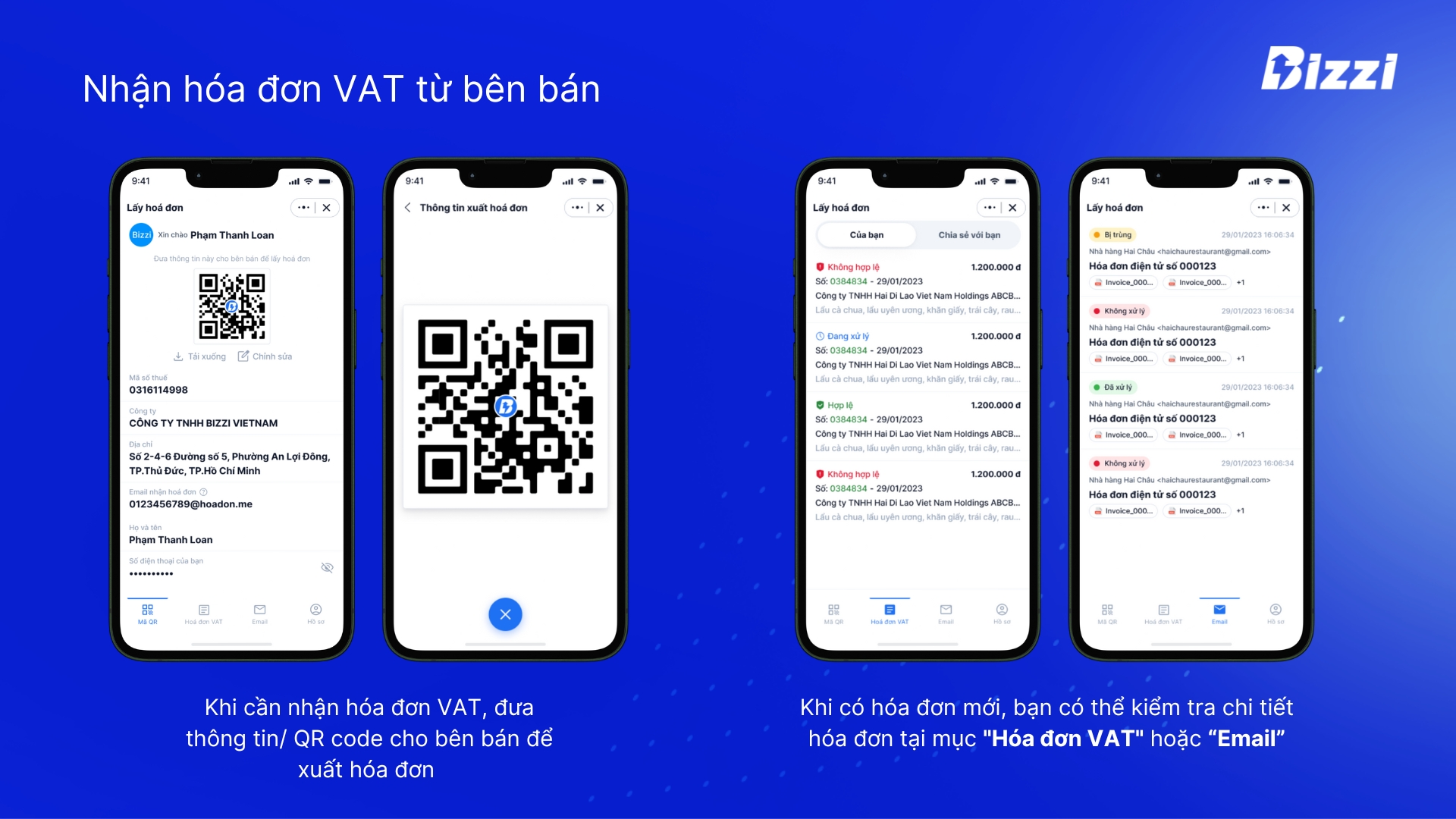
When there is a new invoice, the application will notify you via Bizzi Vietnam's Zalo OA page. You can check the invoice details in the "VAT Invoice" or "Email" section.
- In the Email section, you will receive new invoice emails automatically from the seller. Mailbox statuses are displayed: processed, unprocessed, duplicated
The “Bizzi Get Invoices” app only displays the 10 most recent invoices/emails. To view older invoices, users can view them in the Bizzi Expense app.
- In the VAT Invoice section, the application will automatically check the validity of the invoice with the Tax system. The check result will be displayed immediately on the application, corresponding to each invoice according to the status:
– Valid: Invoice is in accordance with the law.
– Invalid: The invoice has information errors when compared with the General Department of Taxation.
– Processing: The invoice is being checked by the system.
The information is automatically checked for validity:
- Sales unit: Company name, Company tax code, Address
- Purchasing unit: Company name, Company tax code, Address
- Invoice information: symbol, invoice number, receipt date, invoice date
The verification result will be displayed immediately after processing. In case the invoice is invalid, the application will display a red error, you can request the seller to reissue the invoice.
You can share received invoices with your accountant or colleagues with just a few simple steps.
To view the invoice you send, the person you share with needs to create an account on Bizzi Get Invoice. Therefore, the user needs to allow the Bizzi Get Invoice application to access information from the Zalo account and create invoice information as instructed above.
Similarly, you can also receive invoices from colleagues.
With the detailed instructions above, hopefully you have grasped how to look up tax codes quickly and conveniently right on the Zalo application. The Bizzi Get Invoice mini app on Zalo is a useful tool that helps you save time and effort in looking up tax codes and managing electronic invoices. With a friendly and easy-to-use interface, anyone can quickly get acquainted and use this service.
Monitor Bizzi To quickly receive the latest information: